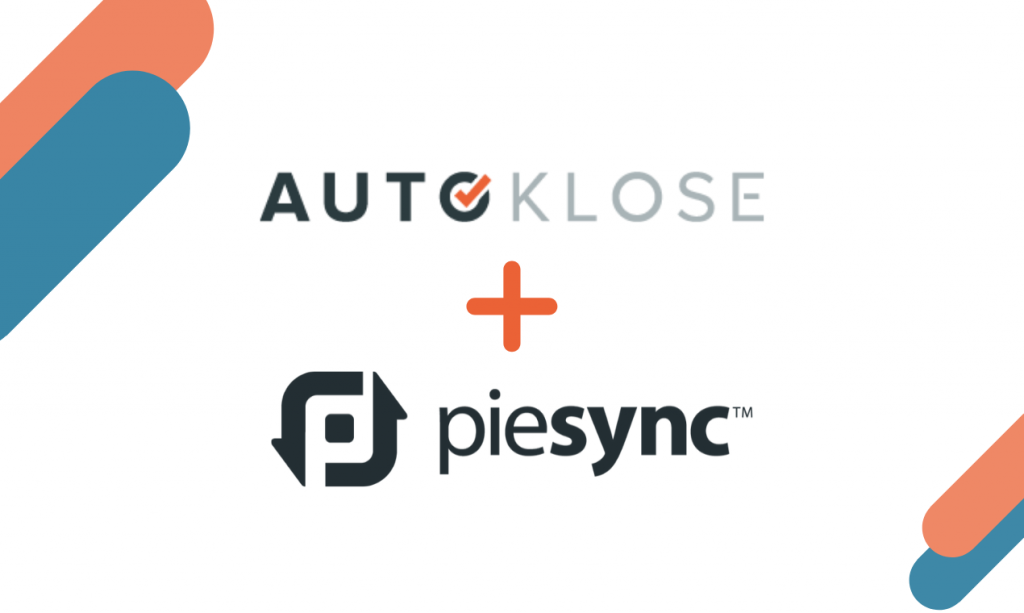
Having an impeccably clean and regularly updated database is a must and with Autoklose it’s easy to stay on top of this task.
But what happens when you have several sources of data, such as different CRMs, email accounts, and marketing apps?
The maintenance workload balloons as it’s essential to synchronize all this data and share them among these multiple channels.
As a salesperson, marketer, link building specialist, recruiter, or any other professional whose job relies on huge amounts of prospect data scattered across different interconnected apps and platforms, not to mention between different departments, you’re most certainly aware how painful the process of keeping all this in sync is.
Manually importing and exporting contact lists, while keeping an eye on potential duplicates can be a headache.
We at Autoklose champion automation, so we teamed up with PieSync in an attempt to simplify and streamline this process.
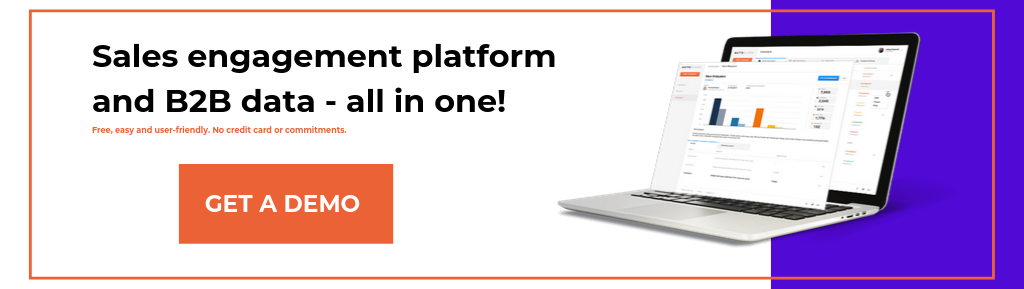
What Is PieSync?
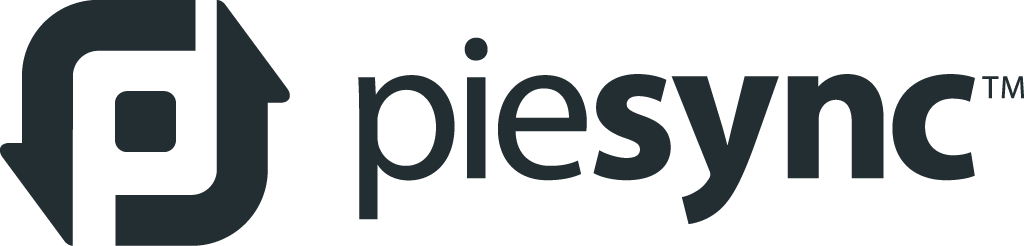
PieSync is a smart platform that can help you sync and control your data across multiple business apps and platforms in real time.
But, what makes it different from other similar solutions?
The fact that it works in both directions, meaning that it’s possible to fully merge the conflicting data from different sources, but in a controlled manner and without overwriting fields.
In other words, if you update or change the information in one app, this change will be updated in the other app connected with it automatically. PieSync keeps track of all the updates and makes sure that everything is synced.
Finally, your historical data, which existed before you connected two apps, will also be matched and synced.
Simply, start PieSync, connect your Autoklose account with as many apps as you want, and it will run in the background.
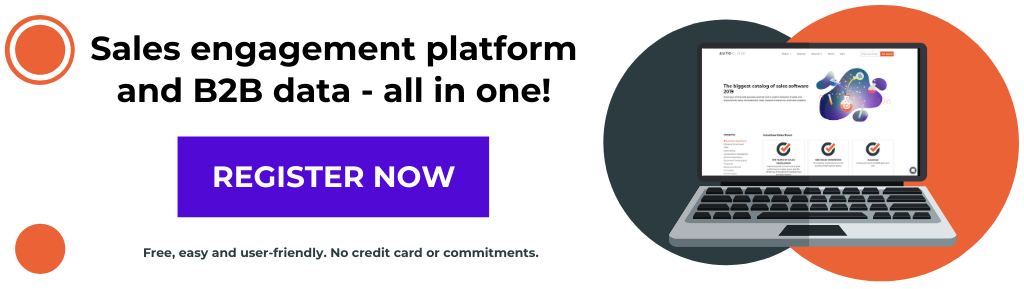
How Will You Benefit From the Autoklose + PieSync Integration?
This new integration will allow you to:
- Save 25 hours of database maintenance a month on average
- Sync and share contact information across more than 200 business apps
- Establish a two-way contact sync process in real time
- Provide your team with accurate, updated, all-around customer information no matter what app they use for their campaigns
- Prevent duplicate contacts and matching your historical data between different systems
- Keep your data consolidated and aligned regardless of which team member created a new entry and from which platform or device.
Let’s Get You Started
Check out this video that will navigate you through the set-up process in no time. Don’t worry, PieSync is pretty intuitive and this integration will be up and running after a couple of simple steps.
Two way contact synchronization. How to synchronize contacts between Autoklose and your CRM?
PieSync enables you to connect cloud apps with a two-way contact sync and share data between various marketing, CRM, invoicing and e-commerce apps.
Within PieSync, you can sync your Autoklose contacts with other cloud-based applications in real time.
The fact that it works in both directions, means that it’s possible to fully merge the conflicting data from different sources, but in a controlled manner and without overwriting fields.
In other words, if you update or change the information in one app, this change will be updated in the other app connected with it automatically. PieSync keeps track of all the updates and makes sure that everything is synced
We already have Zapier integration that works in a similar manner so in case you are not familiar with Piesync you can read more about the difference between these two platforms here https://www.piesync.com/piesync-vs-zapier/ .
To set up this integration you will first need to create a PieSync account or log into an existing account. When you are logged in to PieSync, click the New Connection button at the top of your PieSync account.
Authorizing Autoklose is easy. Simply fill out your login credentials and allow access. If you already authorized Autoklose account(s) in the past or in any other PieSync integration, you’ll be able to skip the first part of the authorization and choose an earlier connected account.
Once you select Autoklose as your first service, you will see a new list of services that it can be connected to.
After choosing your two apps, you will need to authorize PieSync’s access to those apps.
For each connection, you can either choose an existing account or add a new one.
The account that you will use for the authorization will be the default owner of any new contacts that you create through the sync, though there are ways to change the owner through a rule.
Once you have your accounts selected and authorized, click the Configure the sync button at the bottom of the screen.
Customer data type
Depending on the app combination you have selected, you may have the option to set the customer data type you want to sync. For Autoklose the deafault data type is contacts.
Connection rules
At the top of the configuration page, you can use the arrows to choose between two-way or one-way sync options.
By default, two connection rules will be displayed. For each rule, you will have two sections:
- IF data type is in app A
- You can add filters here to add conditions
- THEN sync and perform a selected action in app B
There are numerous conditions and actions you can choose from and create the desired connection type.
For example, IF contact is in Autoklose AND has Tag Igor THEN sync it two-way between Autoklose and Salesforce AND set owner in Salesforce as Igor Molnar.
To the right of each rule, you can either delete the rule or turn it on/off. At the bottom of the connection rules section, you can add new rules or refresh the existing rules.
Once the connection is running, the activity monitor will be your real-time view into PieSync’s operations. It provides insight into:
- new contacts being created from Autoklose to your second app that didn’t exist yet
- new contacts being created from your second app to Autoklose that didn’t exist yet (if you did a 2-way sync)
- updates made to contacts that had been synced & matched up before: the update is now also synced up
- whether your synchronization is active or not – you can pause the connection
Connection settings
In the connection settings, you can avoid duplicate entries by only syncing contacts that have an email address.
You can also prioritize which app takes precedence for how customer data is handled when field values are conflicting.
Depending on the app you are connecting to, you may also see additional options.
Field mapping
Field mapping allows you to specify which field types in one app should directly correspond to fields in the second app. Standard Autoklose fields will be mapped by default which can be disabled using the toggles to the right.
PieSync syncs the default name field(s) that come with the apps, however sometimes the apps you are connecting will have different data structures. For example, app A may have first and last name in separate fields while app B combines them in a single field. PieSync automatically addresses these sync issues in the background so each app is receiving data in the correct format.
If you are not satisfied with standard fields that are included in the default mapping, using the Add field mapping button at the bottom of the list, you can use customizable field mapping to map additional field combinations.
Mapping between two fields can only exist if the types of fields are compatible. The compatibility will determine the direction of the mapping.
At the bottom of the connection configuration view, you can:
- Delete the connection
- Save for later
- Start syncing
Find more information on this link: https://help.autoklose.com/en/articles/3688375-piesync
 The Autoklose
The Autoklose 
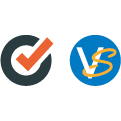
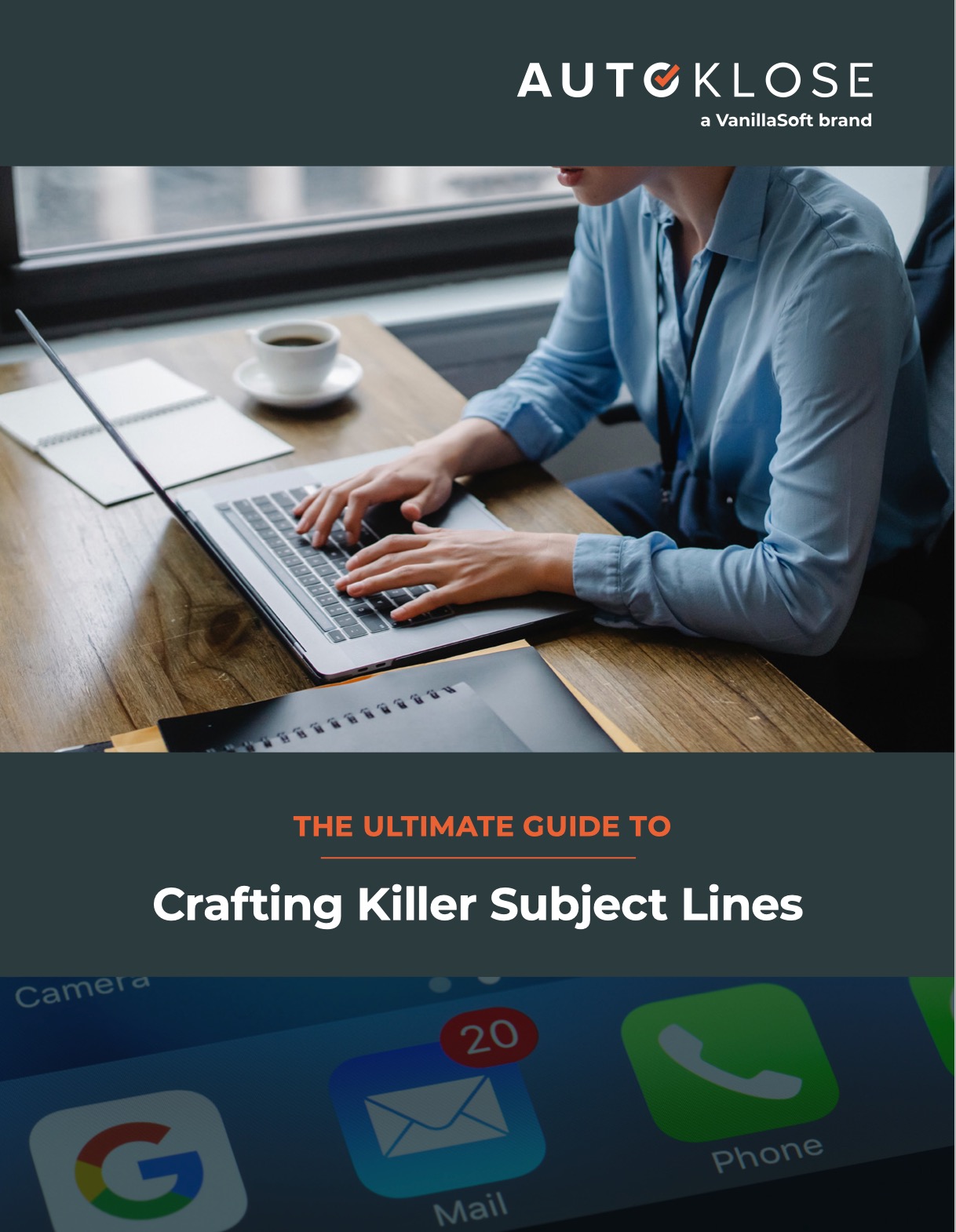
Leave a Reply
You must be logged in to post a comment.